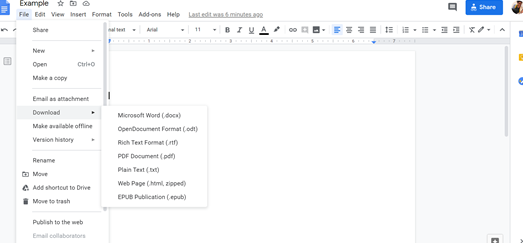Google Docs
If you don’t already have a Google/Gmail account, sign up for one at http://gmail.com:
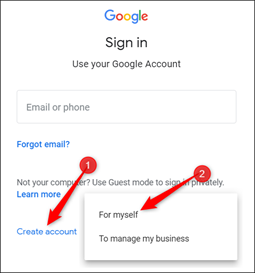
Once logged into your Gmail account, you can access Google Docs at http://docs.google.com. Click “Blank Page” [+] to open an untitled document. As a shortcut, in Google Chrome, you can enter “docs.new” into the address bar to automatically generate an untitled Google Doc.
Rename your document by clicking “Untitled Document” in the upper left corner. To make sure your document is visible and editable by others for the purposes of workshop, tutoring, or feedback conferences, click the “Share” button in the upper right corner. You can either manually add people by entering their Gmail addresses or, more simply, click “Change to anyone with the link” in the “Get link” section:
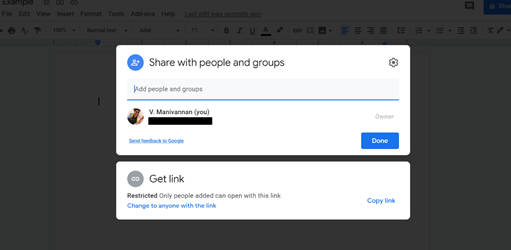
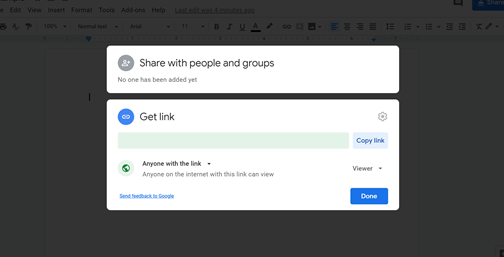
Click “Viewer” on this screen for a dropdown menu and select “Editor” so that myself and your peers can comment make direct revision suggestions in your draft. To add comments in a Google Doc, click the speech bubble icon with a [+] in it:
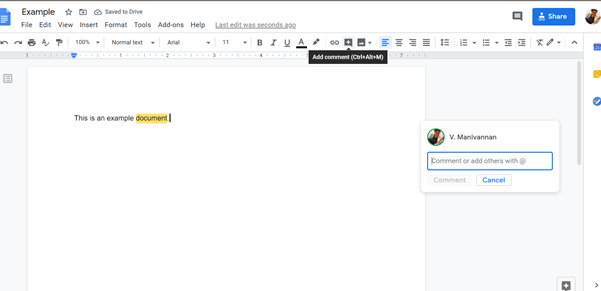
Much like in Microsoft Word, you can insert page numbers by going to “Insert” and then “Page Numbers” and selecting the format you prefer.
To submit your assignments to the D2L assignment dropbox, download your Google Doc file as a Microsoft Word document (.docx) or a PDF (.pdf) by clicking “File,” then “Download,” and then selecting the option you prefer.